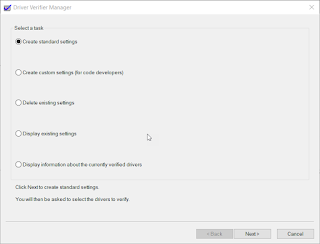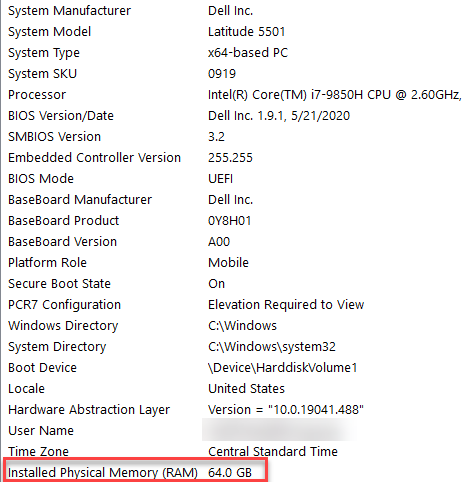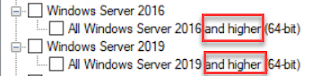Delivery Optimization in Microsoft Endpoint Configuration Manager (ConfigMgr)

Delivery Optimization can be a powerful tool to help manage your content. However, getting things configured can be confusing and daunting. Here I've broken out the steps to get you going. Client Settings 1. BranchCache and PeerCache. a. First, create a new Custom Device Settings and check the box for “Client Cache Settings” and “Delivery Optimization”. b. BranchCache . To enable BranchCache on clients, set “Configure BranchCache” and “Enable BranchCache” to Yes and set the “Maximum BranchCache cache size (percentage of disk)”. (Default is 10). c. PeerCache . To make the client a SuperPeer (PeerCache Source), set “Enable as peer cache source” to “Yes”. Note: SuperPeers should be clients that are newer (faster), always on devices, that are hard wired, and have plenty of hard drive space. Note: Build a WQL query to create and maintain a collection of SuperPeers. I.E., CPU, memory, free space, etc....