Driver Verifier Manager
Have you ever had problems with a "bad" driver? You get occassional BSODs and maybe even lost some work? The reason could be that you have unsigned/unverified drivers.
Luckily, there is a built-in tool for verifying drivers! And, unlike many things Microsoft, it is actually named intuitively! VERIFIER!
So, how do we use it? Well, that is the easy part. You launch it, click "yes" to elevate it, click Next - Next and it will tell you if you have any unsigned drivers.
It is that easy!
Once you indentify the unsigned driver(s), you only need to go visit the device manufacturer website and download the latest, signed drivers.
Another reason a driver may crash (or cause a BSOD) is because it was not made for the version of Windows you are on.
Luckily, verifier can also help with that!
Launch verifier, click Next, Next and hopefully you'll get a message that no unsigned drivers were found.
If so, then the next thing you'll want to do is scan for "old" drivers not made for your current operating system.
Select the radio button for "Automatically select drivers built for older versions of Windows" and click Next. This will show you any drivers not specifically made for your version of Windows. (i.e. Windows 7 drivers being used on Windows 10.)
Once you have this list, attempt to locate newer drivers that are specifically built for your version of Windows. I'd first check with the vendor/mfg of your device.
Good luck!
Luckily, there is a built-in tool for verifying drivers! And, unlike many things Microsoft, it is actually named intuitively! VERIFIER!
So, how do we use it? Well, that is the easy part. You launch it, click "yes" to elevate it, click Next - Next and it will tell you if you have any unsigned drivers.
It is that easy!
Once you indentify the unsigned driver(s), you only need to go visit the device manufacturer website and download the latest, signed drivers.
Another reason a driver may crash (or cause a BSOD) is because it was not made for the version of Windows you are on.
Luckily, verifier can also help with that!
Launch verifier, click Next, Next and hopefully you'll get a message that no unsigned drivers were found.
If so, then the next thing you'll want to do is scan for "old" drivers not made for your current operating system.
Select the radio button for "Automatically select drivers built for older versions of Windows" and click Next. This will show you any drivers not specifically made for your version of Windows. (i.e. Windows 7 drivers being used on Windows 10.)
Once you have this list, attempt to locate newer drivers that are specifically built for your version of Windows. I'd first check with the vendor/mfg of your device.
Good luck!
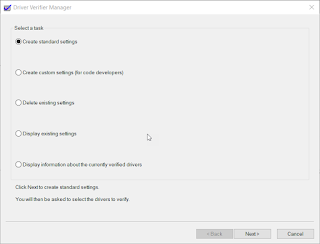




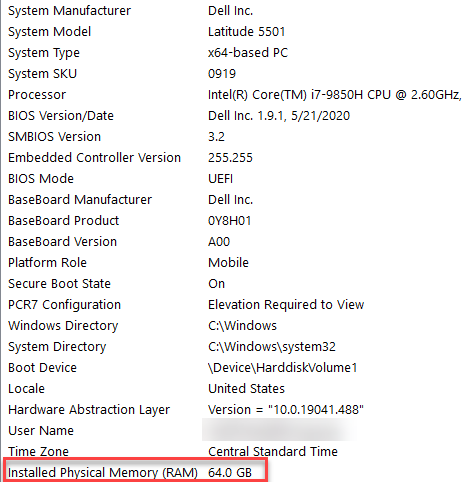
Comments
Post a Comment