Configuring Outlook 2010 for Maximum Performance
Turn on Cached Exchange Mode
1. From Outlook – On the Tools menu, click “E-Mail Accounts”, click “View or change existing e-mail accounts”, and then click “Next”.
2. In the Outlook processes e-mail for these accounts in the following order list, click the Exchange Server e-mail account, and then click “Change”.
3. Under Microsoft Exchange Server, select the “Use Cached Exchange Mode” check box.
Disable all Send/Receive Settings
1. From Outlook – On the Tools menu, point to Send/Receive Settings, and then click Define Send/Receive Groups.
2. Under “Setting for group “All Accounts” uncheck all the boxes.
3. Click the “Edit…” button.
4. Uncheck the box for “Include the selected account in this group”.
5. Click “OK” and “Close”
6. Next, click Disable Scheduled Send/Receive
7. Quit Outlook, and then restart Outlook.
Further Troubleshooting
If Outlook performance does not improve please check the following:
1. Check to see if any of their email folders (especially public folder favorites) contain more than 10,000 items. If they do, the user needs to delete items or move them to another folder until the single folder item count is below 5,000 items. You can also delete the public folder favorite.
2. If Outlook performance still is not improved then please recreate the Outlook profile (Important: Close Outlook and Communicator, locate the .OST and delete it.) Go to Control Panel – Mail – Profiles and delete the profiles listed. Launch Outlook and configure Outlook as normal (using the Cached Exchange Mode settings listed above.) Be sure to remap user’s PSTs.
3. If Outlook performance still is not improved, rebuild the user’s Windows profile and then repeat step 2.
4. If Outlook performance still is not improved switch the user from Cached Exchange Mode to Online Mode (by unchecking the “Use Cached Exchange Mode” box.) This step should only be used as a last resort.
1. From Outlook – On the Tools menu, click “E-Mail Accounts”, click “View or change existing e-mail accounts”, and then click “Next”.
2. In the Outlook processes e-mail for these accounts in the following order list, click the Exchange Server e-mail account, and then click “Change”.
3. Under Microsoft Exchange Server, select the “Use Cached Exchange Mode” check box.
Disable all Send/Receive Settings
1. From Outlook – On the Tools menu, point to Send/Receive Settings, and then click Define Send/Receive Groups.
2. Under “Setting for group “All Accounts” uncheck all the boxes.
3. Click the “Edit…” button.
4. Uncheck the box for “Include the selected account in this group”.
5. Click “OK” and “Close”
6. Next, click Disable Scheduled Send/Receive
7. Quit Outlook, and then restart Outlook.
Further Troubleshooting
If Outlook performance does not improve please check the following:
1. Check to see if any of their email folders (especially public folder favorites) contain more than 10,000 items. If they do, the user needs to delete items or move them to another folder until the single folder item count is below 5,000 items. You can also delete the public folder favorite.
2. If Outlook performance still is not improved then please recreate the Outlook profile (Important: Close Outlook and Communicator, locate the .OST and delete it.) Go to Control Panel – Mail – Profiles and delete the profiles listed. Launch Outlook and configure Outlook as normal (using the Cached Exchange Mode settings listed above.) Be sure to remap user’s PSTs.
3. If Outlook performance still is not improved, rebuild the user’s Windows profile and then repeat step 2.
4. If Outlook performance still is not improved switch the user from Cached Exchange Mode to Online Mode (by unchecking the “Use Cached Exchange Mode” box.) This step should only be used as a last resort.
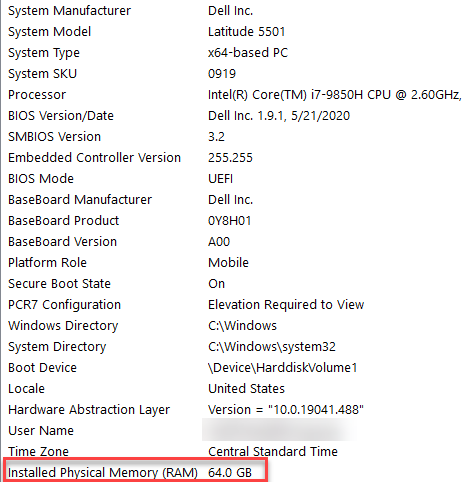
Comments
Post a Comment