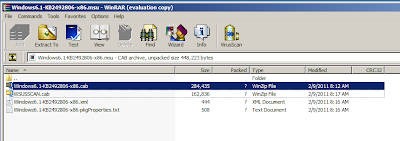Turn on Cached Exchange Mode 1. From Outlook – On the Tools menu, click “E-Mail Accounts”, click “View or change existing e-mail accounts”, and then click “Next”. 2. In the Outlook processes e-mail for these accounts in the following order list, click the Exchange Server e-mail account, and then click “Change”. 3. Under Microsoft Exchange Server, select the “Use Cached Exchange Mode” check box. Disable all Send/Receive Settings 1. From Outlook – On the Tools menu, point to Send/Receive Settings, and then click Define Send/Receive Groups. 2. Under “Setting for group “All Accounts” uncheck all the boxes. 3. Click the “Edit…” button. 4. Uncheck the box for “Include the selected account in this group”. 5. Click “OK” and “Close” 6. Next, click Disable Scheduled Send/Receive 7. Quit Outlook, and then restart Outlook. Further Troubleshooting If Outlook performance does not improve please check the following: 1. Check to see if any of their email folders (especially public folder favorites) co...