SQL Server Management Studio 18.11.1 Errors Galore!
While attempting to upgrade SSMS to version 18.11.1, it kept failing with a very odd error I'd never run across before.
"MainViewModel.OnBundleAction: Bundle action failed: Fatal error during installation (0x80070643)"
After trying many of the tips on the web like updating Visual C++ Redistributable, running a .NET repair, etc., I finally found the solution.
I fired up trusty old Procmon64 and let it capture while I attempted to install SSMS 18.11.1. Once it failed, I went to Tools \ Count Occurrences and chose "Result".
The count showed 222 "Access Denied" results.
I double-clicked that line which took me to the list of "Access Denied". I found the ones that were the culprit. Evidently, SSMS 18.11.1 needs to install some help files and it couldn't access the HelpLibrary2 folder.
My assumption was the permissions were incorrect, so I addressed that by running the following command from an elevated CMD prompt:
icacls.exe C:\ProgramData\Microsoft\HelpLibrary2\ /inheritance:e /T
Note: I've had issues running certain icacls.exe commands from a PowerShell window, so be sure to use a CMD prompt instead.
This sets the folder, subfolders, and files back to the original permissions.
Note: You may need to do a takeown.exe /F C:\ProgramData\Microsoft\HelpLibrary2\ /R first to take ownership of the folder structure.
When I tried launching my newly installed SSMS 18.11.1, I got a weird error I'd never seen before.
"The application has failed to start because its side-by-side configuration is incorrect."
"A certificate was explicitly revoked by its issuer (0x800B010C)".
So, after much research, I came across this solution which did the trick. The steps involve downloading a tool from Kaspersky, extracting it, and running a few commands to import third-party trusted root certificates.
c:\rootsupd.exe /c /t:C:\rootsupd
Next, I ran these commands to import the roots and remove the bad ones.
c: \rootsupd\rootsupd.exe authroots.sst
c: \rootsupd\rootsupd.exe roots.sst
c: \rootsupd\rootsupd.exe -d delroots.sst
Voila! SSMS 18.10 installed. I then updated successfully to 18.11.1.
Note: It is possible I could have just gone straight to 18.11.1 after the last step, but I didn't attempt it.
Another day, another mystery solved!


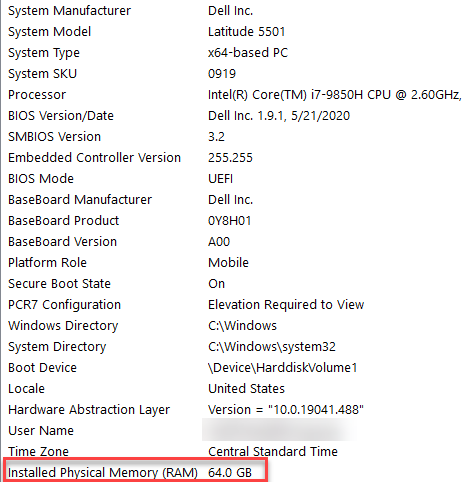
Comments
Post a Comment