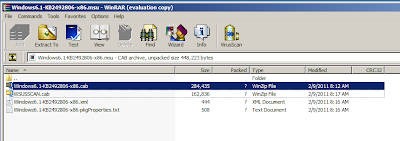Process Explorer 64 Bit - Stuck as your default Task Manager?
Did you set Process Explorer 64 bit (procexp64.exe) to "Replace Task Manager" but then decided you wanted to go back but couldn't? Well then you've come to the right place. The fix is to delete procexp64.exe from off your PC and download procexp.exe from live.sysinternals.com (the 32 bit version) and run it. Within procexp.exe set "Replace Task Manager" from the Options menu and then set it again to deselect "Replace Task Manager". Voila! Back in business.