Importing Microsoft Hotfixes into SCUP 2011
Extract only the .CAB file from the MSU (using WinRAR).
In Windows 7 run iexpress.exe. Click Start and in the search box type "Iexpress.exe"
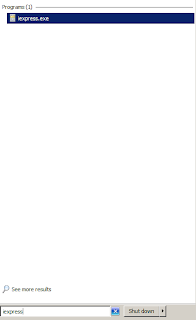
Click Next on the “Welcome to IExpress 2.0” screen. Click
Next on the “Package Purpose” Screen.
On the "Package Title" screen, name the package. I use the name of the CAB – i.e. :
Click “Add” on the “Packaged Files” Screen and browse to the
.CAB file you extracted earlier. Make note of the PATH where that .CAB file is
located. You will need that.
Click Next.
On the “Install Program to Launch” screen you will put in the
following string in the box next to "Install Program":dism.exe /online /add-package:”<PATH TO THE CAB>Windows6.1-KB2547244-x86.cab” /norestart
Click Next. Click
Next on the “Show Window” screen and “Finished Message” screen.
Click “Browse” on the
“Package Name and Options”. Name the file the name of the CAB (minus the .CAB extension obviously).
Click Next. Choose “No
Restart” on the “Configure Restart” screen and click Next.
On the “Save Self
Extraction Directive” just choose Next. This will save a .SED file that you can
open later with IExpress if you need to edit the package. This can come in
handy…especially if you made any mistakes. J
Click Next on the “Create
Package” screen and VOILA! Your .EXE is ready.
I would recommend
running the .EXE to make sure it works. I’ve had cases where the .EXE creates
but it is corrupt. Recreating it fixes
the issue.
You can then import
the package into SCUP by using the “Create Software Update” wizard and following the
steps. Make sure you choose "Use a local source to publish software update content".
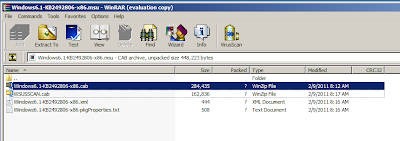











Comments
Post a Comment